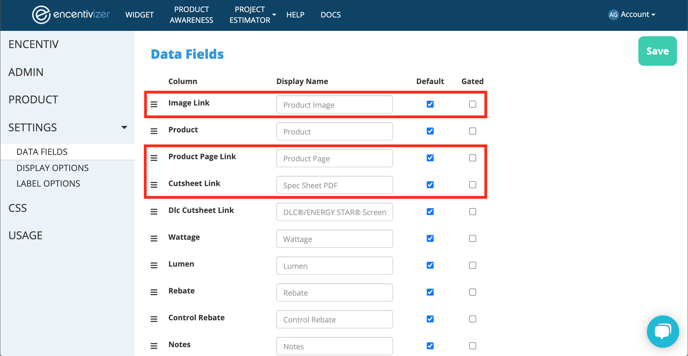Use these three features to provide your website visitors with all the information they need about your products
You can set up these features for your Encentivizer Widget that will provide visitors with a better user experience. Add images of each of your products by line item in the widget, add a button to download product cut sheets, and link visitors directly to your product pages on your website so they can get more information (if you have an ecommerce site you can link directly to that page so they can add to cart). Keep reading to learn how to set them up and start using them!

1. Links to Product Pages
2. Links to Download Product Cut Sheets
3. Product Images
Once you download the visibility template, you can start adding the links for each product in the columns shown above (we’ve hidden some of the additional columns to simplify). Once you’re done, just save your csv and upload it back into the widget portal!
Don’t know where to access this?
To download the visibility template and start adding these assets to your widget, just click Product in the left-navigation menu and then click the csv icon to the right of Product Visibility Template.
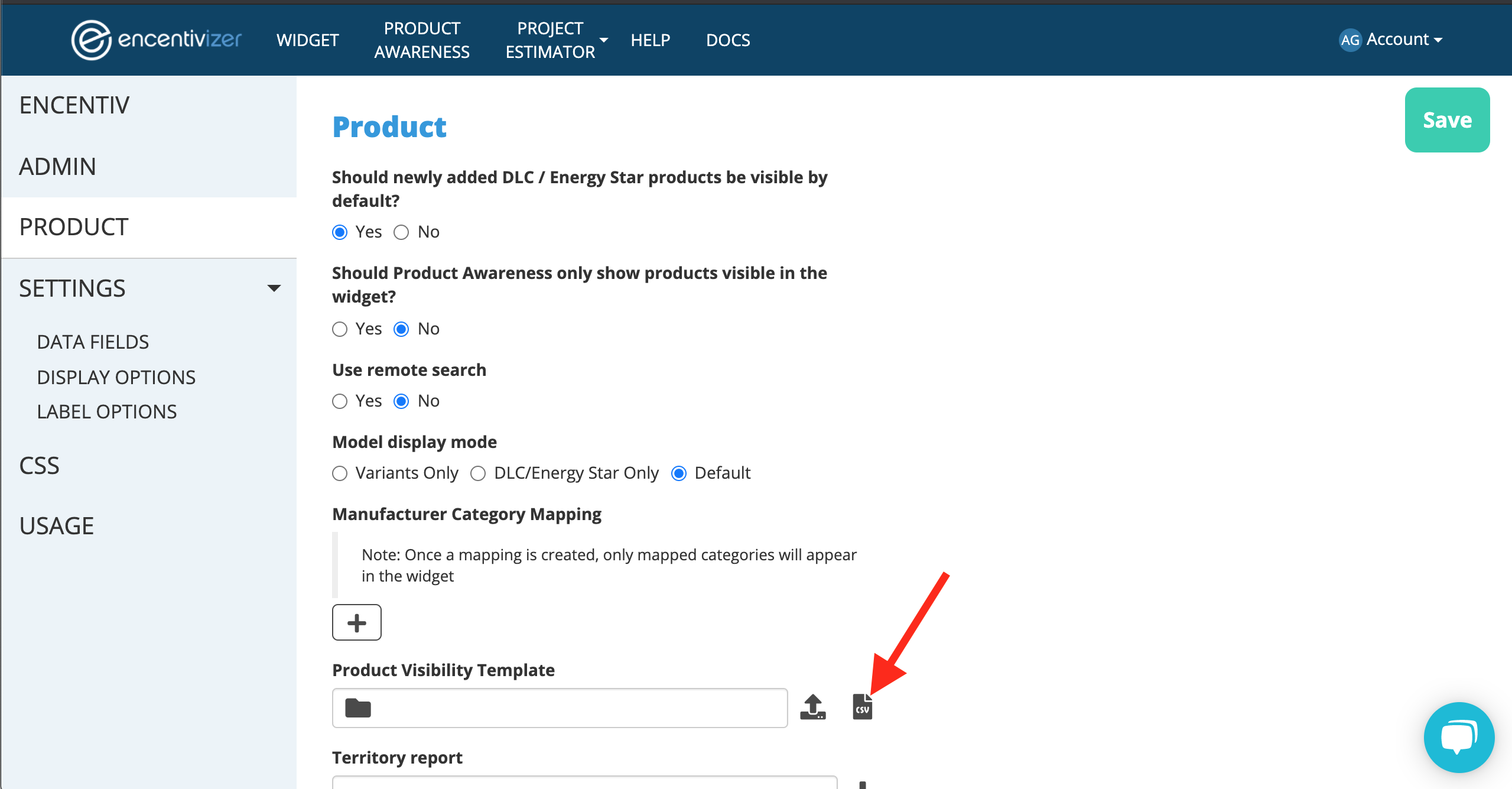
And one more thing!
Go to Settings and then Data Fields on the left-navigation menu. Once you’ve uploaded your template, don’t forget to turn on these additional columns so that they’ll appear for all your users to see!